How To View Contents of OST File
Do you wonder how to view contents of ost file? Is it possible to view contents of corrupted OST file? Without repairing the corrupted OST file one cannot view its content. Some data recovery techniques are always suggested to repair corruption issues of ost file as well as for accessing OST file in different file format. Suppose a user wants to repair corrupted ost file, here the question arises how to view contents of OST file after repairing corruption issues. In this article, i will discuss some manual procedure as well as third party solution to repair contents of OST file.
Let’s See Some Procedure to Repair Contents of OST File
1. Scanost.exe (Inbox Repair) tool is designed to repair corruption issues of OST file which is later replaced by scanpst.exe tool which will repair both OST and PST files. Although this utility will repair the corrupted ost file but will remove the corrupted parts of the file too. This results in data loss.
2. OST Repair tool is another application which works well for repairing corruption issues of OST file. It repairs corrupted parts of OST file as well as recover deleted ost file and keep care about safety of data and maintains original parts of OST email.
How to View Contents of OST File?
With this advanced solution, users can preview the contents of an OST file which was corrupt. Users need to follow the below steps for seeing the content of OST file.
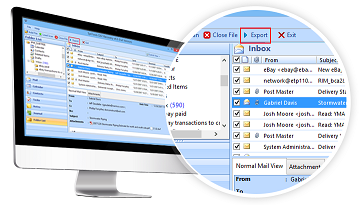
1. Install and run OST Converter on any Windows based operating system
2. Just select "Add file button", a small window will pop up and you need to browse the OST file location from machine.
3. If OST file is corrupted then choose the “Advanced Scan” option to repair corruption issues of OST file.
4. Users can see the preview as well as content of their ost file after scanning.
5. Once scanning is completed, users can also export their offline storage table file in desired format.
The application must come with the ability to recover and repair ost file without Outlook and Exchange Server connection.